Once you have downloaded and installed the Qualtrics Offline App, you can download your surveys and begin collecting and/or uploading responses by following the steps below.
Note: If you need additional information or assistance with any of these instructions, please see the support contact information under the Need Assistance section at the bottom of this page.
Download Your Surveys:
- In the Offline Surveys app, tap on the survey you wish to download to select it (or search for specific surveys using the search box at the top of the screen).

- On the resulting page, tap Download Survey.

Note: Surveys are very complex. With over 100 question types and countless variations of logic, not all surveys are yet compatible in the offline format. When downloading, you will see a notice that lists the questions or features that are currently not compatible. Because the app is always being improved, we recommend that you check back often and download the latest update from the App Store or Google Play Store. Once the Qualtrics Offline Surveys app has been enabled for your license, you’ll also have access to the Mobile Compatibility Advisor, which will alert you to any questions in the survey editor that aren’t compatible.
- If you have made any changes to your survey online after downloading your survey, simply click Refresh at the top of the survey overview window (you must be connected to the internet in order to refresh your survey to the latest version).
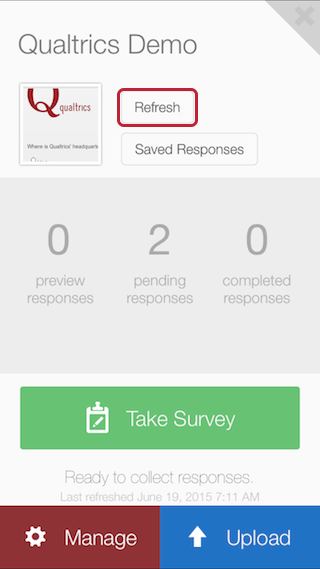
- You will see your downloaded surveys above the rest of your surveys in the Downloaded section on the home screen.
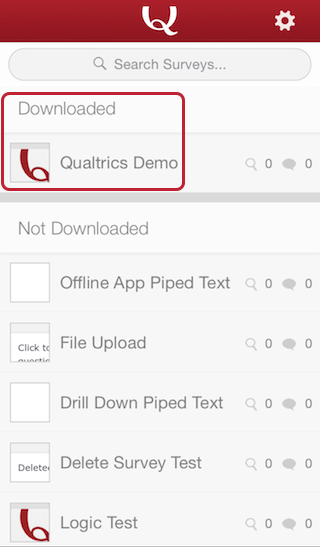
Need Assistance?
If you have questions or have problems downloading, configuring or using the Qualtrics Offline App, please contact Qualtrics Support directly at 800-340-9194 (or via email or chat). Free technical support is available 24/7 directly from the award winning support team at Qualtrics, per our license agreement.
Next Steps
You are now ready to begin collecting and/or uploading your responses. Please see the Qualtrics Collecting & Uploading Responses support article for instructions.
The information on this page was taken from the following Qualtrics Support article: Downloading Surveys.