Microsoft released a new version of the Teams desktop and web apps in October, 2023 called New Microsoft Teams. New Teams has started to become generally available to campus and users are encouraged to begin using and transitioning from Classic to New Teams on UI and personal devices.
Note that any remaining users of Classic Teams will be automatically updated to New Teams after March 31, 2024.
New Microsoft Teams has been re-built from the ground up for a faster, lighter, more efficient and flexible experience. The client has also simplified and streamlined joining meetings and interacting with chats and channel messages. Much of the New Teams interface will look familiar, but there are some changes to be aware of.
Detailed information on New Teams is available on Microsoft's website:
https://learn.microsoft.com/en-us/microsoftteams/new-teams-mac-install-prerequisites
In the top menu-bar, on the left-hand corner, is a toggle to switch from Classic Teams to New Teams:
In the top menu-bar, under the ellipses menu (...) use the toggle to switch from New Teams to Classic Teams:
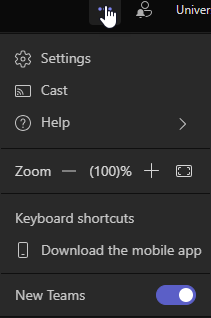
Although New Teams was released for general availability in October, 2023, it is still a work in progress. If you find a problem and need to switch back to Old Teams, the toggle will allow you to change back. New Teams will close and Old Teams will re-open.
Reporting feedback directly to Microsoft is built in to the Teams client:
- In the top menu bar, select ...
- Select Help
- Select Give Feedback
- Enter your feedback and submit to Microsoft
Microsoft has a website outlining known issues in New Teams:
https://learn.microsoft.com/en-us/microsoftteams/new-teams-known-issues
Some people have found New Teams to conflict with Skype for Business. While joining a Teams meeting, Skype for Business may open and start a telephone dial tone. The workaround which seems to help is to disable the Teams option to Sync Device Buttons:
- In Teams, select the ... from the top menu bar
- Select Settings
- Select Devices
- Disable the toggle for Sync Device Buttons