To upload a webpage through Dreamweaver, we recommend the follow steps:
- Open Dreamweaver
- Choose "Site" > "New Site..."
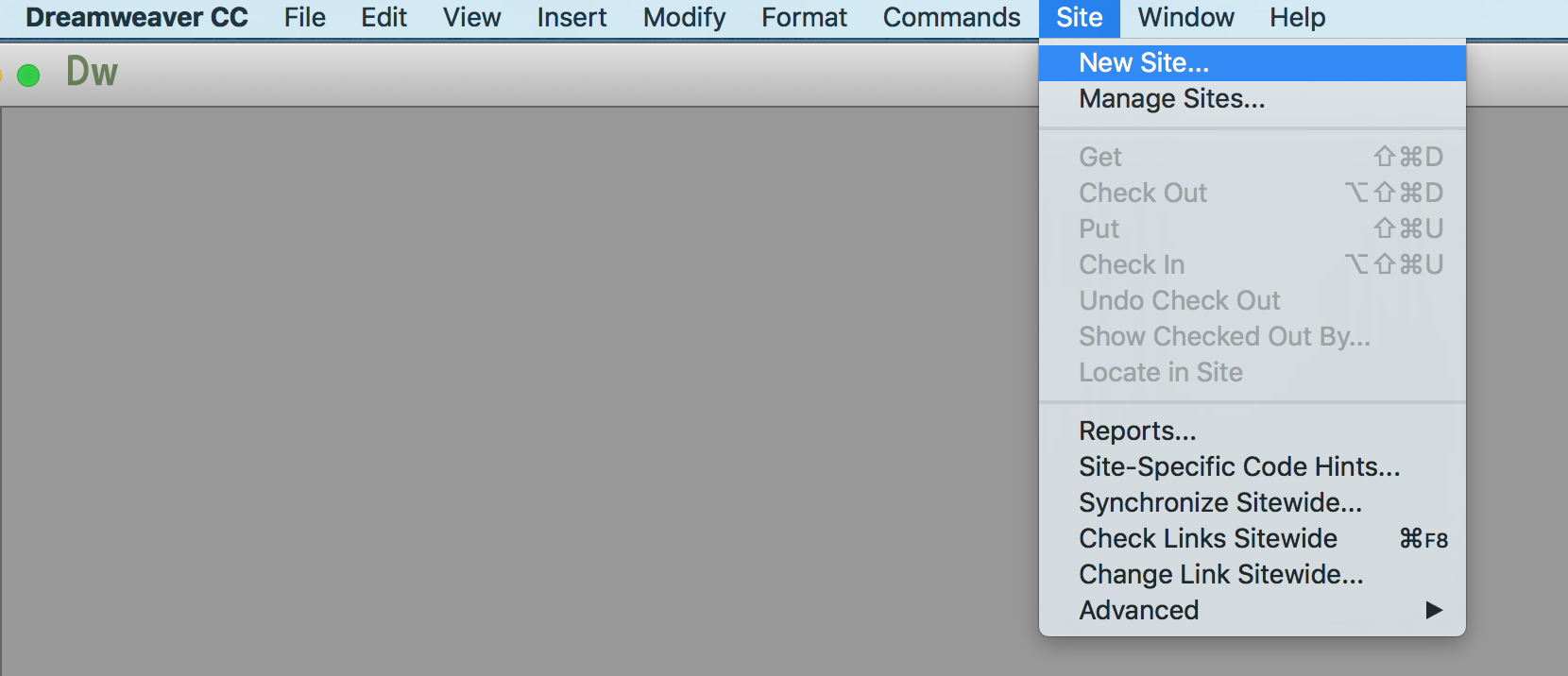
- Select the "Servers" tab and then click the "+" (add new server) button
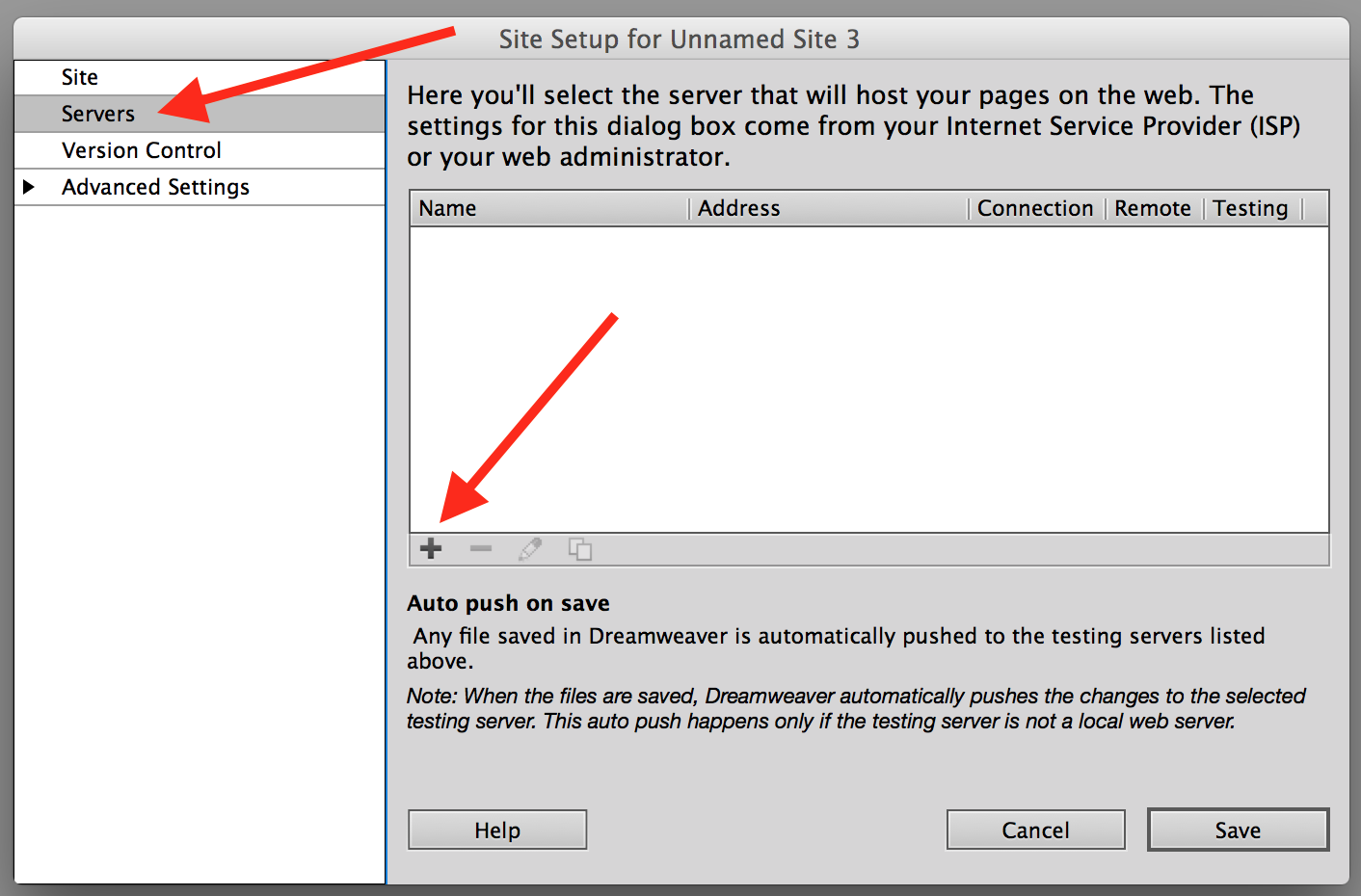
- Fill out the basic setup form as follows:
- Server name: sftp.iowa.uiowa.edu
- Connect using: SFTP
- SFTP Address: sftp.iowa.uiowa.edu
- Port: 22 (this is the default)
- Authentication: Select "Username and Password" (this is the default)
- Username: Your HawkID
- Password: Your HawkID password
- Save Password: Be sure this box is checked (this is the default)
- Root Directory: myweb/Your HawkID
- Web URL: http://sftp.iowa.uiowa.edu/myweb/Your HawkID/

- It would be a good idea to click the Test button to check whether the settings are correct. Then click the Save button.
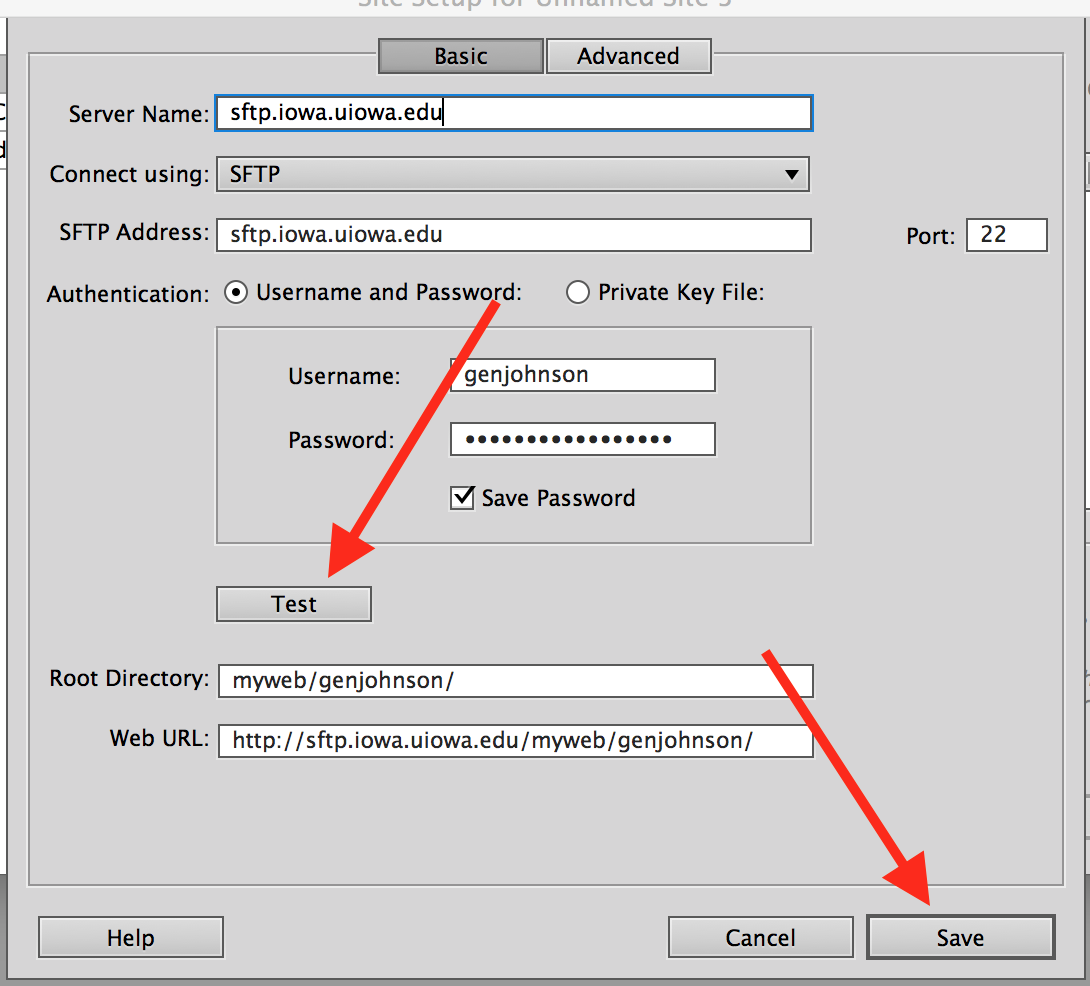
- Click the Save button to close out of Site Setup
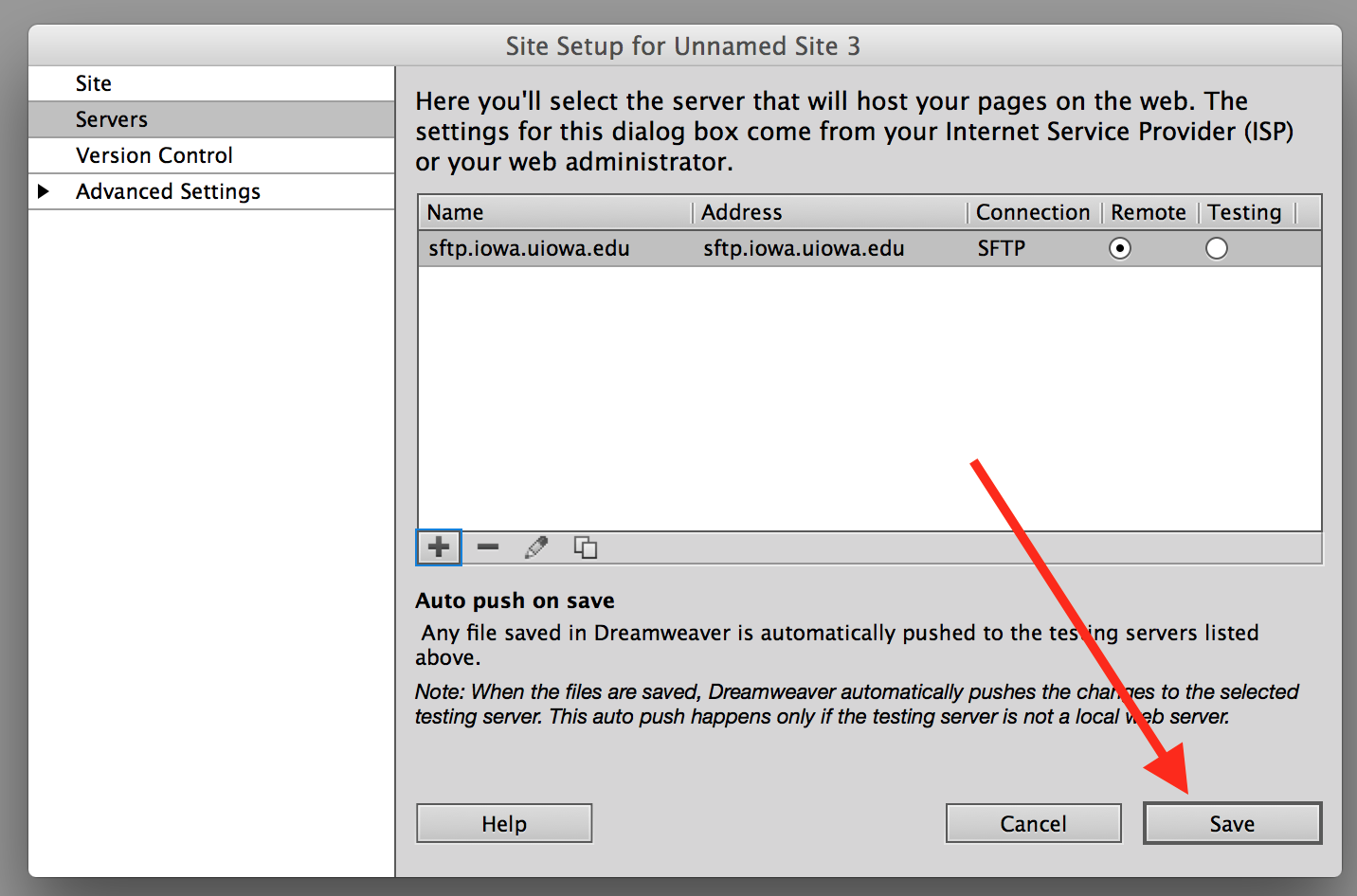
- Click the Synchronize button on the right side
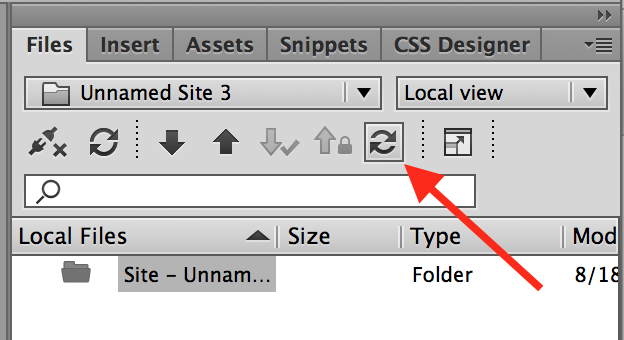
- For Synchronize, select "Entire Site". For Direction, select "Put newer files to remote". Then click "Preview..."
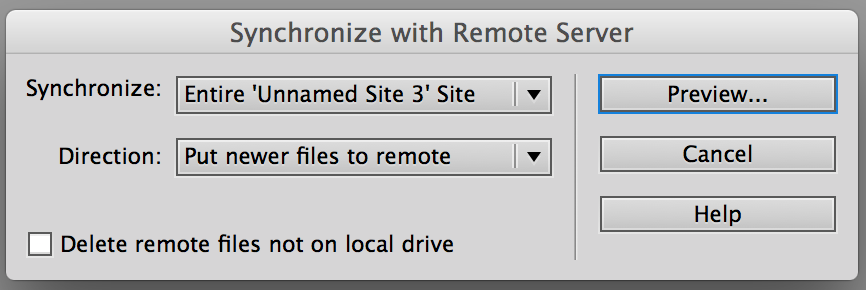
- Click "OK"
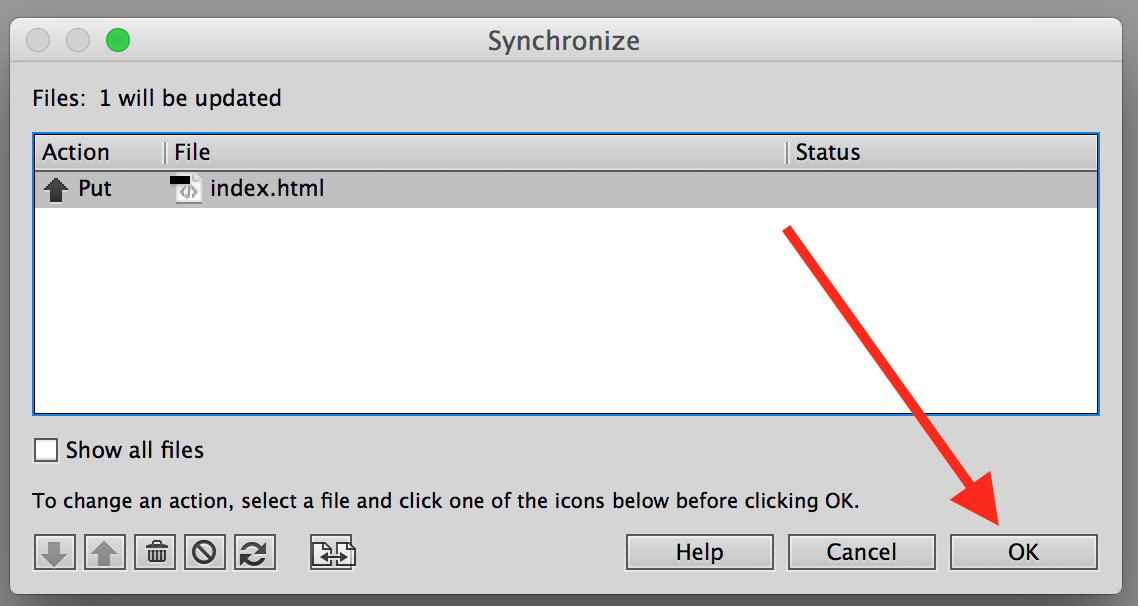
- To view your website, go to myweb.uiowa.edu/your_hawkid
