It is often necessary to remove the eduroam wireless network profile in order to reconfigure it with a new password. In OS 13.0.1 or above, remove the profile through System Preferences. This requires administrative rights on the computer.
1. Select the Wi-fi Icon from the top menu bar.
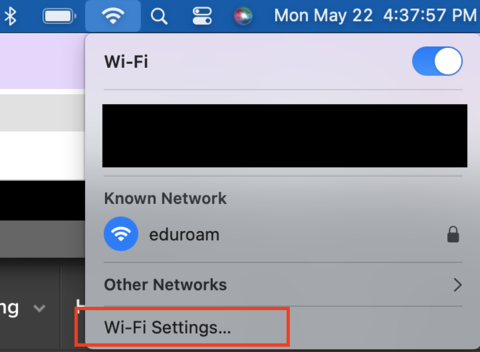
2. Select Wi-Fi Settings...
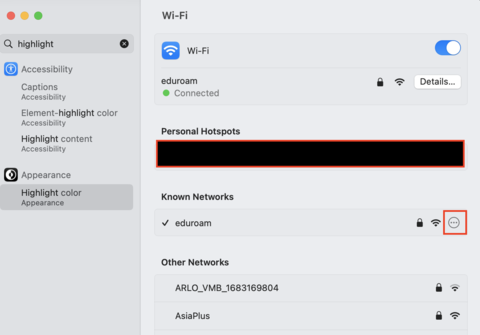
3. Select the circle with the three dots inside.
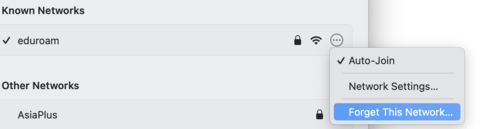
4. Click Forget This Network.
5. Close out of the open windows. You can now reconnect and reconfigure your machine to the eduroam wireless network.
If you have any issues removing the saved network profile, please contact the ITS Help Desk for further assistance.