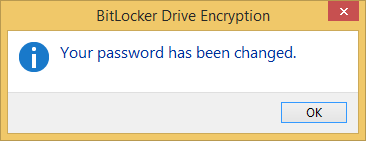This article will outline how to change your BitLocker password on a system that doesn’t have a TPM chip and has BitLocker drive encryption enabled.
-
On the non-TPM encrypted system, open the control panel click on System and Security.
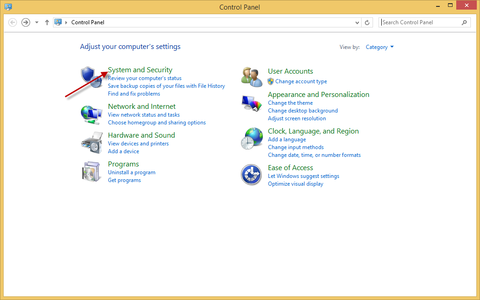
-
Click BitLocker Drive Encryption.
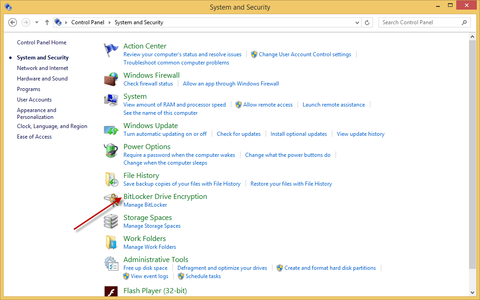
-
Click Change Password.
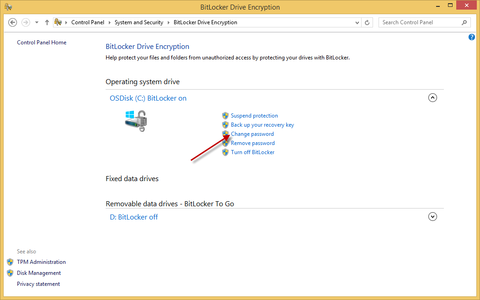
-
Enter your new password into both boxes and click OK. Note: Your password must comply with the password complexity requirements on the ID you are logged in with (i.e. 15 characters, must contain a number or symbol, etc.)

-
That’s it! You have now changed your BitLocker password. Click Ok in the confirmation window.