The eduroam Configuration Assistant Tool (CAT) is used for configuring computers and devices to connect to the eduroam wireless network. This tool is recommended when the normal method of connecting to eduroam has failed.
If your device is unable to connect to eduroam and is not prompting you for a username or password, try forgetting the eduroam network on your device before reconnecting using your HawkID@uiowa.edu and HawkID password.
Before using the eduroam Configuration Assistant Tool, make sure you are on campus within the broadcast range of eduroam and that you are connected to the UI-Guest wireless network, or are connected to the university network by ethernet cable.
Note: This tool may not work on older versions of the Android operating system.
- Install the eduroam CAT app via the Google Play Store
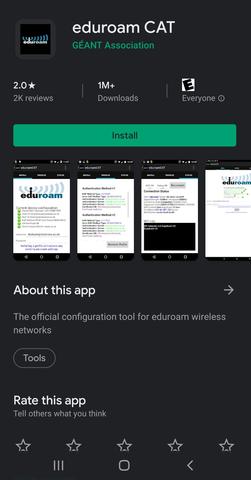
- After you have installed the app visit https://cat.eduroam.org/ and click on Click here to download your eduroam installer
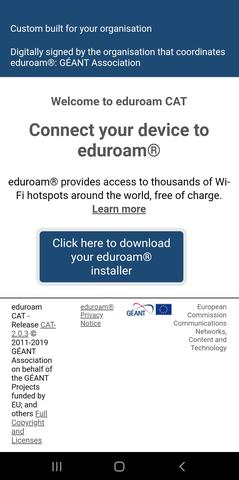
- Select the University of Iowa
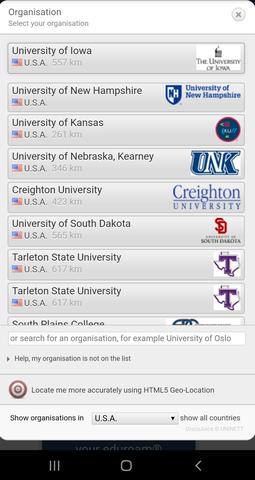
- Click on the button showing your version of Android
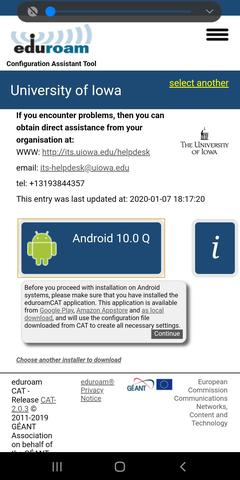
- Click on Download > Open.


- This should open the eduroam configuration file in the eduroam app. Double check it says University of Iowa then click on Install > Yes
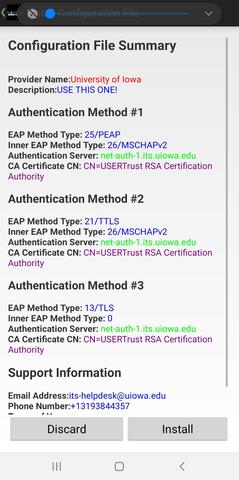
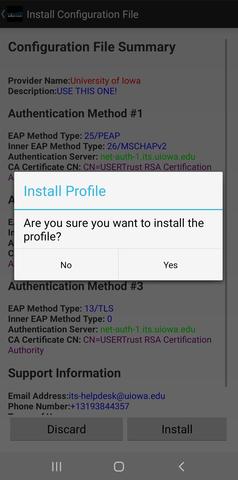
- Login using your HawkID@uiowa.edu and your HawkID password, then click on Install.
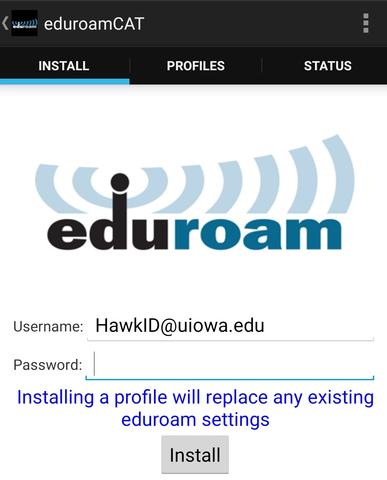
- You will be presented with a screen showing the configuration and a message stating that the profile was installed.
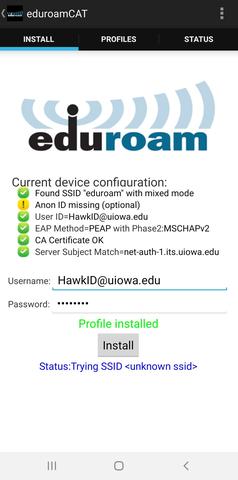
- Check your device's Wi-Fi settings to confirm you are connected to eduroam. If you're not, connect to eduroam using HawkID@uiowa.edu and your HawkID password.
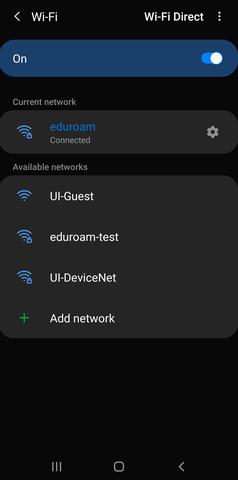
- Open Safari, and navigate to http://cat.eduroam.org
- Tap Click here to download your eduroam® installer and select University of Iowa

- Tap Apple iOS mobile devices and Allow
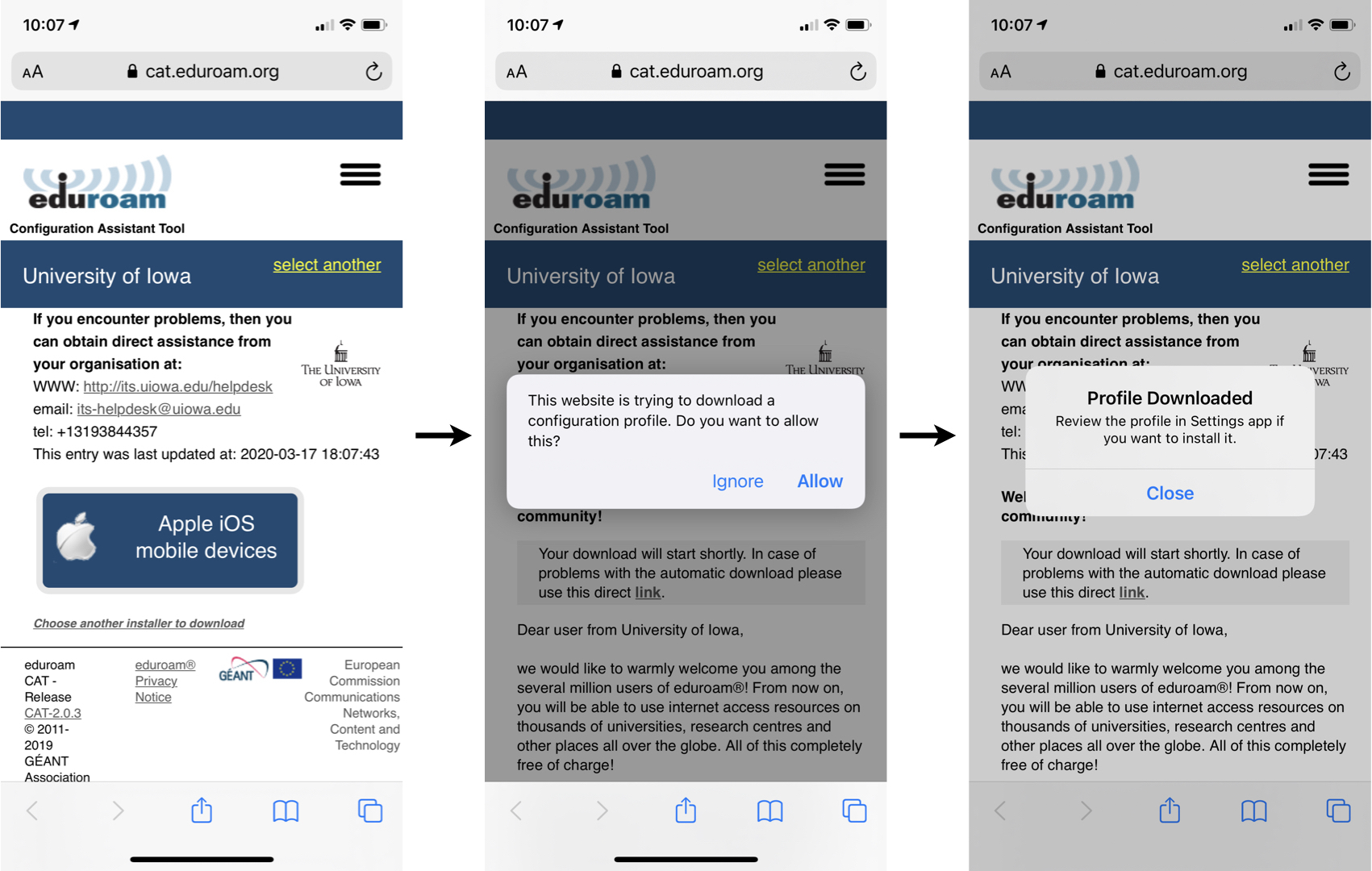
- Tap Profile Downloaded, tap Install and enter your passcode

- Tap Next to agree to the Consent. Tap Install to agree to the warning and tap Install again.

- Enter your hawkid@uiowa.edu, tap Next, enter your HawkID password and tap Next

- You should be brought to one last screen indicating that the profile has been installed. Tap Done and you should be able to connect to eduroam.
- After connecting to the UI-Guest network, visit https://cat.eduroam.org/ and click on Click here to download your eduroam installer

- Select the University of Iowa

- Click on the button showing your version of macOS
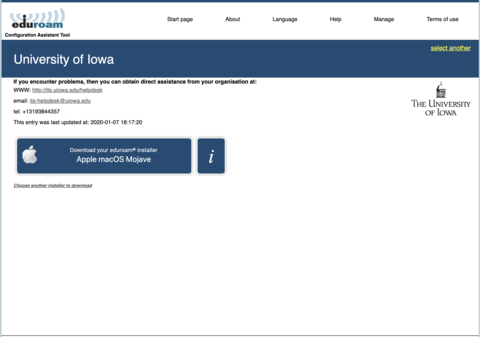
- Click Keep on the pop up warning asking if you want to keep the eduroam mobile configuration

- Navigate to your downloads folder where you will find the eduroam configuration profile. Double click on the file to start installing it.
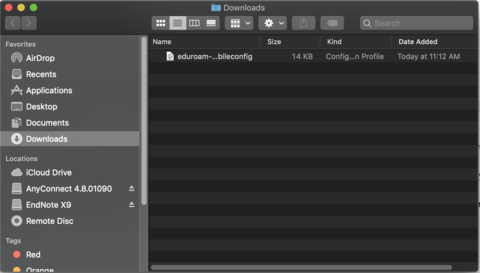
- On the confirmation pop up asking if you want to install eduroam, click Continue
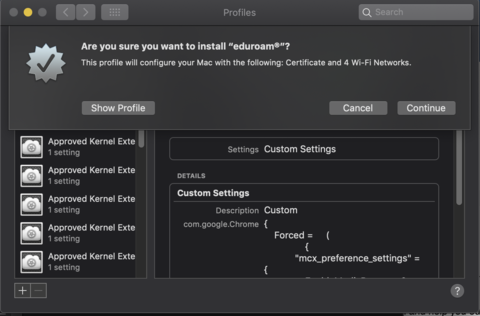
- Enter your HawkID@uiowa.edu as the username, and your HawkID password as the password. Then click Install.

- Click Install in the install confirmation window.

- If prompted to enter your admin credentials, enter the admin username/password you use for the computer then click OK.
(Note: this is your login to the computer, not your HawkID credentials)

- After the installation completes you should be connected to the eduroam wireless network.
- While connected to the UI-Guest wireless network, visit https://cat.eduroam.org. Click on Click here to download your eduroam installer.
- Select the University of Iowa
- Click on the button showing your version of Windows.
- Double click on the installer file downloaded to your computer and if prompted click on Run. This will begin the eduroam installer; click Next.
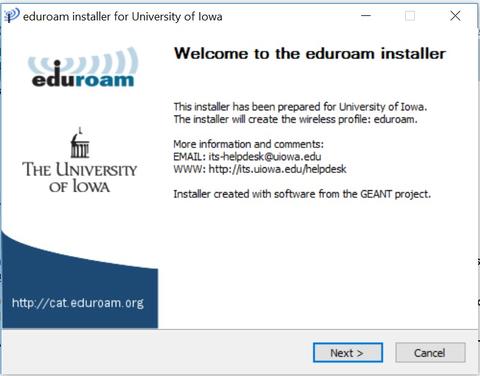
- Enter your HawkID@uiowa.edu as your username, followed by your HawkID password. Click Install.
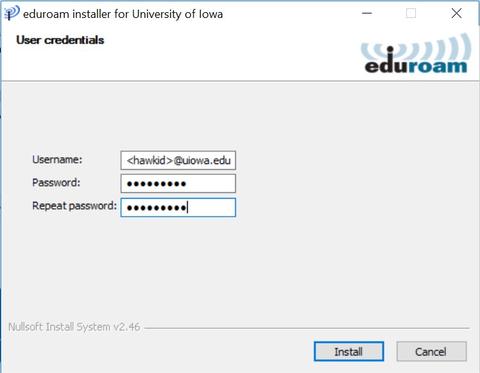
- When finished installing you will be brought to a screen indicating installation is complete. Click Finish
- You should now be connected to the eduroam wireless network.