How to Fix a Broken Link:
- If you have a broken link on your page, in edit view you will be presented with a yellow bar at the top of the page alerting you about your broken (or redirected) link. See image below of the link notification:
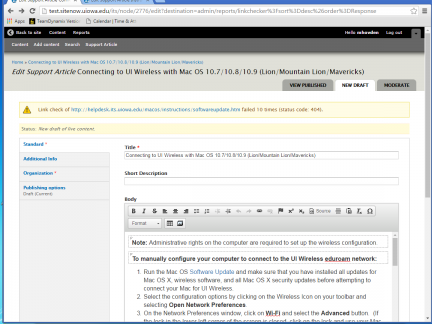
- To begin, find the broken link on your page. You can find the broken link two different ways:
- Scroll through the Body section of the article and double click on each of the hyperlinks to see which one corresponds with link displayed in the yellow bar at the top OR
- Scroll to the bottom of the page and click on Disable rich-text, which is highlighted in blue. Then copy your broken link from above and hit command F. Copy and paste your link into the search bar until you find a match, then you can Enable rich-text to click on the hyperlink you just located.
- This option is especially efficient when you have many hyperlinks within your article and it is difficult to tell which one is broken.
- To fix the bad link, select the text that contains the bad link and click the Link icon (looks like a chain link) and then update the link as appropriate.
- If there is no longer a good page to point the link to, you may need to remove the link entirely and rewrite the content so it makes sense without the link.
- If it's an internal link (a link on the ITS website), use the internal link box to find the page by title (you must know the title name).
- After the link has been fixed and you've reviewed the page, select the Publishing Options tab and change the dropdown Moderation status to published.
- Then scroll to the bottom of the page and hit the Save button to update your article.
Using the Broken Link Report:
If you have time and are committed to making sure the ITS website is the best it can be, we encourage you to use the Broken Link Report to view and fix all the broken links on the site. The broken link tool periodically scans the ITS website for all broken or redirected links.
To fix broken links using the broken link report tool:
- Select "Reports" from the top navigation (1st row of navigation in black)
- Select "Broken Links"
- On the far left you'll see the URL that is broken
- Next is the HTTP error code
- Next is an explanation of the code
- Last is where you can edit the node (or page) that has the error.
- 400+ is bad, you should try and fix those first
- 301 errors are normally redirects, but will eventually become broken links
- If you would like, you can press Response twice so that the errors start from highest to lowest
- Once you find the broken link you would like to fix, simply click underneath Operations where it says Edit Node. This will take you to the support article draft page where you can begin to fix it.
Good Link Tips
- Good links are descriptive, unique, and have keywords. The links should have good information scent, which means they clearly explain where the link will take users.
- Good links make sense out of context. If the linked text stood alone without any surrounding text, it should make sense.
- Helpful links explain the pages it is being linked to.
- Poor link text hurts usability, accessibility, and SEO.
- The more specific information you can provide your reader (and search engines) about what you’re linking to, the better.
Examples of bad links:
- “Click here” or "Here”
- “More” or “Read More”
- “Continue”
- Hyperlinked URLs (e.g https://its.uiowa.edu/contact)
Why are they bad?
- They give the user no information unless text is read around the link. This can be both time consuming and frustrating, especially since most users scan pages rather than read word for word.
- They are especially bad for users with low or no vision who may use screen readers since their assistive device will scan through the page by just tabbing through links on a page.
- (But by giving them links with descriptive words, it will make the screen reading process easier).
- Poor link labels may hurt search-engine ranking.
More Examples:
- Bad: Read the ITS website: https://its.uiowa.edu
- Bad: Click here for technology support on the ITS website.
- Good: I love reading the ITS website for technology support.