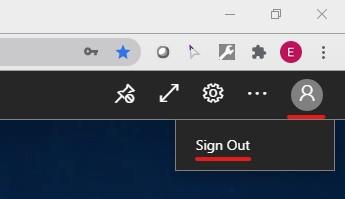Note: If you need to use the Raritan Command Center Secure Gateway IP KVM console on RemoteAdmin, you should use the other method of connecting with a Windows PC. The Remote Desktop Web Client has issues sending keyboard input to remote connections when using CC-SG. The Remote Desktop Web Client, while convenient and suitable for most users, has certain limitations with regards to printing and connected device redirection.
Instructions
-
Duo authentication is now required to connect to RemoteAdmin. IF you use an account other than your HawkID to connect to RemoteAdmin AND you do not yet have it set up to use DUO authentication, log into your Duo Configuration page and see the section "Aliases". You can enable DUO for your AdminID there. If your AdminID doesn't show up there, you can contact the Identity and Access Management team at its-iam@uiowa.edu to set up your AdminID or other non-HawkID account to be able to use DUO authentication.
-
IF you are connecting from off campus, connect to the VPN. A VPN connection is always required to connect to RemoteAdmin.
- In a web browser that supports HTML5 (most any modern web browser does), browse to https://remoteadmin2019.uiowa.edu/rdweb/webclient (Note that the domainname differs from the old RemoteAdmin server.)
- Log in with the account for which you have been granted access to RemoteAdmin.

- A single icon will appear called RemoteAdmin. Click the icon to launch a connection to the RemoteAdmin service.
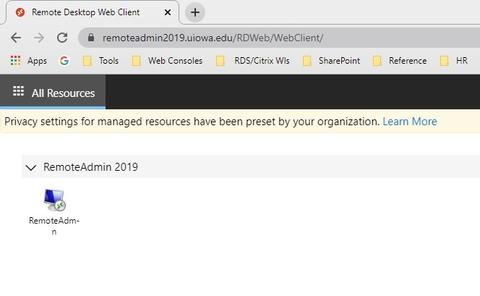
- You will be asked whether you would like to access your local clipboard, printers and microphone. Click Allow. If you check the checkbox "Don't ask me again for connections to this computer", you won't see this dialog again.
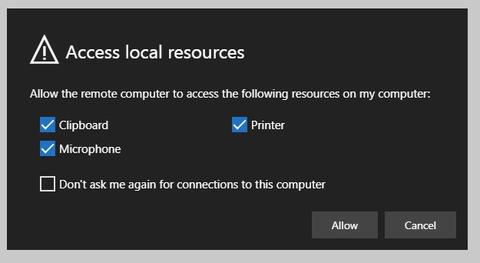
- A series of connection dialogues will appear and a connection to RemoteAdmin will appear in your browser window.
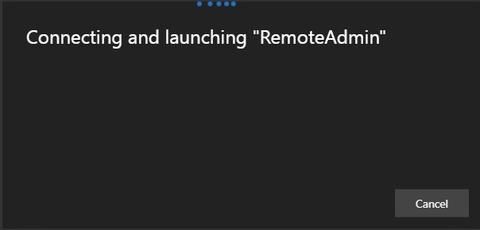
-
RemoteAdmin now uses DUO Two-Step Authentication. This added security measure helps keep your data and the network safe. After you launch a connection to RemoteAdmin, this screen will display. Select your preferred authentication method and you will be logged into the desktop of RemoteAdmin.
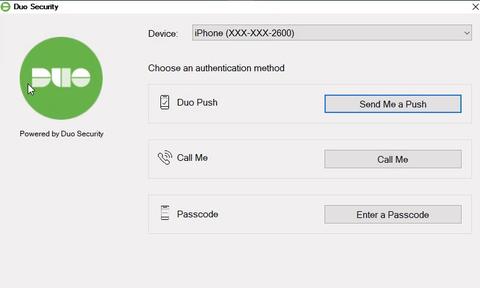
Notes Regarding DUO authentication:
- As mentioned in step 1, if you use an account other than your HawkID, you must enable that account for DUO authentication.
- If you get the error message "We're Sorry, access is not allowed because you are not enrolled...". This means DUO is not enabled for the account you just logged in as. See instructions in step 1.
Tips and Tricks to Using the Web Client
- If you resize the browser window, the remote desktop within will automatically resize accordingly. To make the remote desktop fill your entire screen, click the icon indicated in the upper right corner of the tab. Once maximized, click the same icon to snap the desktop back into the browser window.
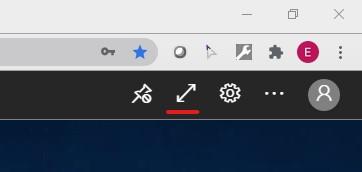
- To hide the bar that borders the desktop on the top, click the icon indicated.
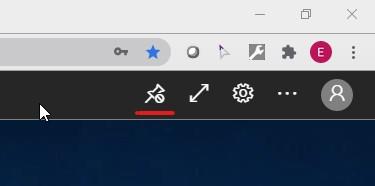
- Clicking the user icon and then "Sign Out" in the upper right hand corner does not log your session out of the desktop, it disconnects the session.